1. Turn off Phishing Filter. This feature supposedly helps to prevent you from being tricked into accessing a rogue web site that is masquerading as a bona fide web site. I’ve found this feature to really slow down web access at times. Microsoft released a patch that supposedly fixes the problem, but my computer has the patch and I still notice this feature slowing down web access. If you think you can live without the extra protection of IE7 anti-phishing, you can disable it by starting IE7 and then going to:
- Tools -> Phishing Filter
and then clicking on Turn Off Automatic Web Site Checking. Then click OK on the subsequent popup window:
After this, you might get an annoying balloon window at the bottom of the screen whining about Phishing being off. If you click on the X in the balloon, it won’t appear again.
2. Automatically checking for RSS feeds is reported to slow IE7 performance. Most people don’t use this feature (if you don’t know what it is, you aren’t using it), and you can turn this off by going to:
- Tools-> Internet Options-> Content-> Feeds-> Settings
and then unchecking all boxes shown:
3. Use of ClearType with IE7 has been reported to slow IE7 performance. You can disable Cleartype in IE7 by going to:
- Tools -> Internet Options -> Advanced
and then moving the slider on the right until you see Always use ClearType for HTML*, at which point you can uncheck that option.
4. Disabling the SSVHelper Class plugin. There are several reports that the SSVHelper Class plugin causes significant browsing delays. The SVVHelper Class appears to be a non-essential portion of the Java Plugin. I’ve tested several Java applets at various web sites and they all work just fine after the SSVHelper Class plugin is disabled. You can disable the SSVhelper plugin in IE7 by going to:
Tools -> Manage Add-ons -> Enable or Disable Add-ons
Select the SSVHelper Class line, click the Disable button, and then click OK:
5. Finally, you can use IE7 max connections tool to increase the number of connection IE7 will open simultaneously to the same web site. The default is two simultaneous connections, and by increasing this to the maximum number of sixteen, IE7 performance is greatly improved on web sites that load a large number of files per web page. An example of a page with such a large number of files are ebay pages showing the results of searches.
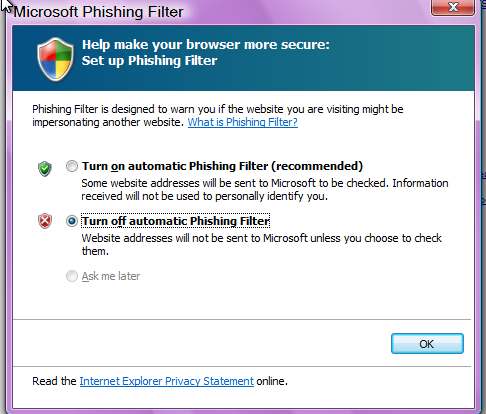

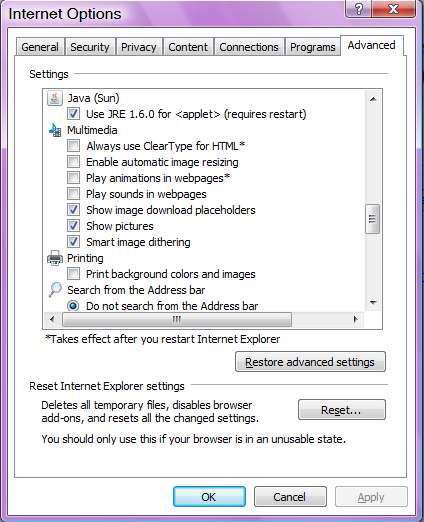
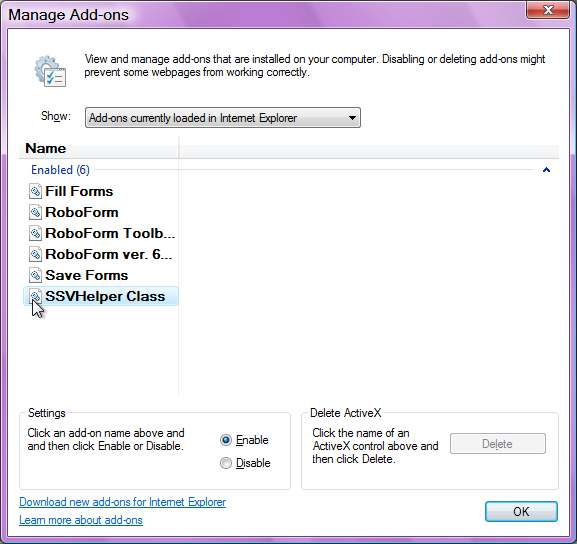
No comments:
Post a Comment